

Insights
Bringing our best ideas and thinking to you.
Blog Post
September 7, 2016
Share this page:
Sitecore Modules Advanced System Reporter
By Jason Maclean
Sitecore customers and partners have access to a vast library of Modules at the Sitecore Marketplace, which extends functionality of any standard Sitecore installation. Using these Modules are essential to taking advantage of everything Sitecore has to offer, and the community surrounding the development and expansion of these tools is alive and well.
One of the most popular Modules is the Advanced System Reporter, which will provide you with a great deal of insight into the day to day operations of your site. Unlike other Modules, Advanced System Reporter has no need for post installation steps or other configuration changes, so getting this running is extremely fast and easy to accomplish.
Installation is as simple as this. Once you have this Module downloaded from the Marketplace, simply go to Sitecore's Desktop -> Development Tools -> Installation Wizard and upload this Module's package to begin. Once you've followed the guided steps for installing a package (there's no need for a restart of your Sitecore instance in this case), you will see the option for ASR in your start menu.
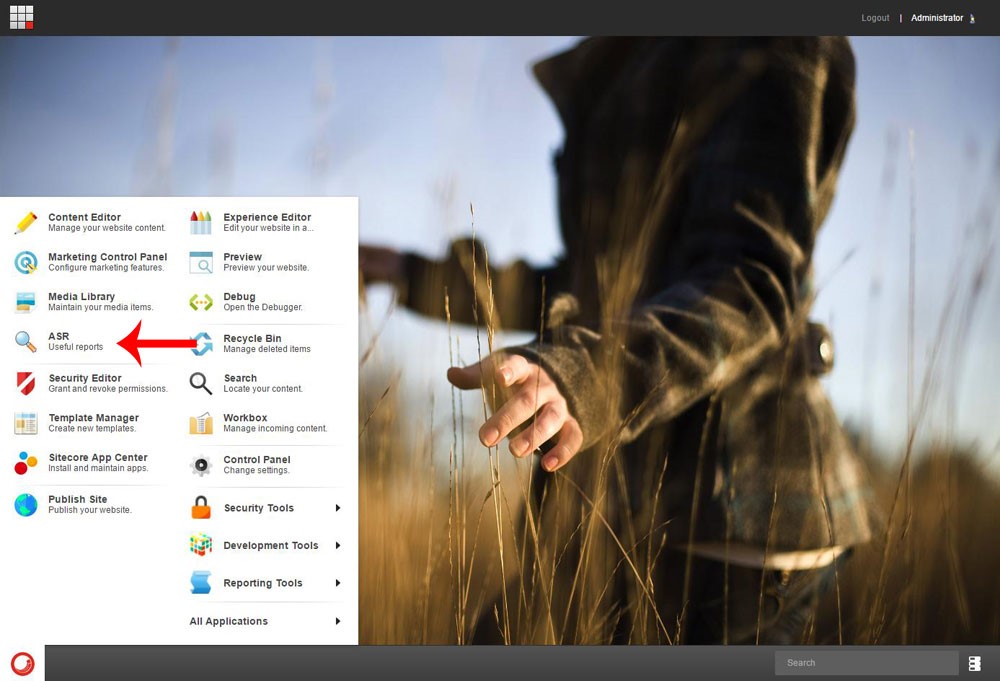
Once it's started, look for the Open folder in the top left corner of the Module's default display. Clicking this will open your library of default reports.

Expand the Reports folder.
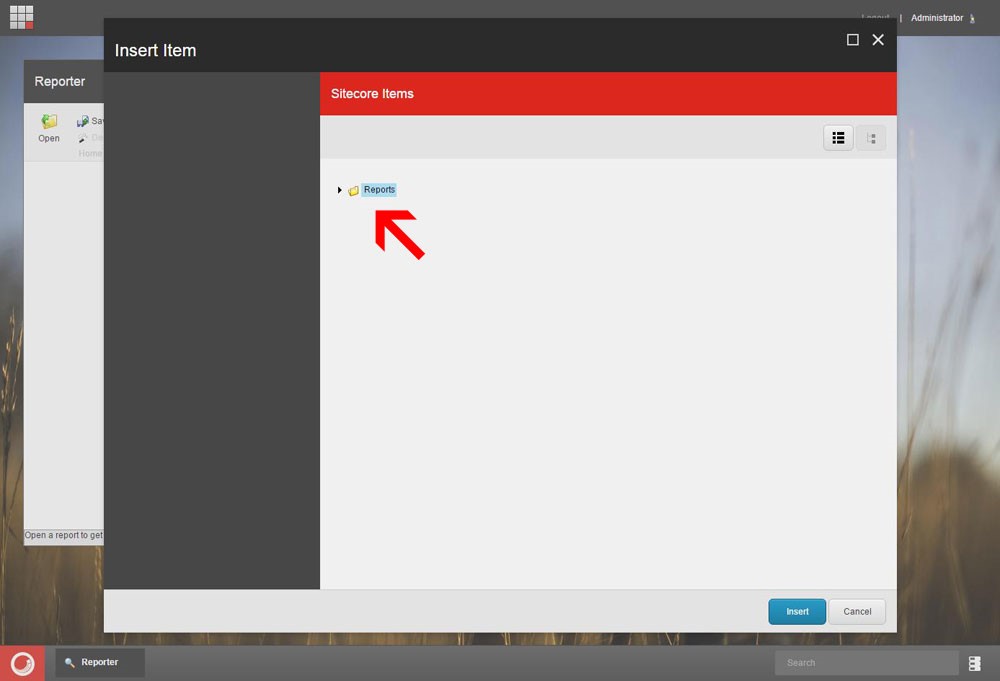
You can now see all of the out-of-the-box reports available to you. Select a report you want to run and click Insert in the bottom right. In this case we'll choose the “Orphaned media assets report”.
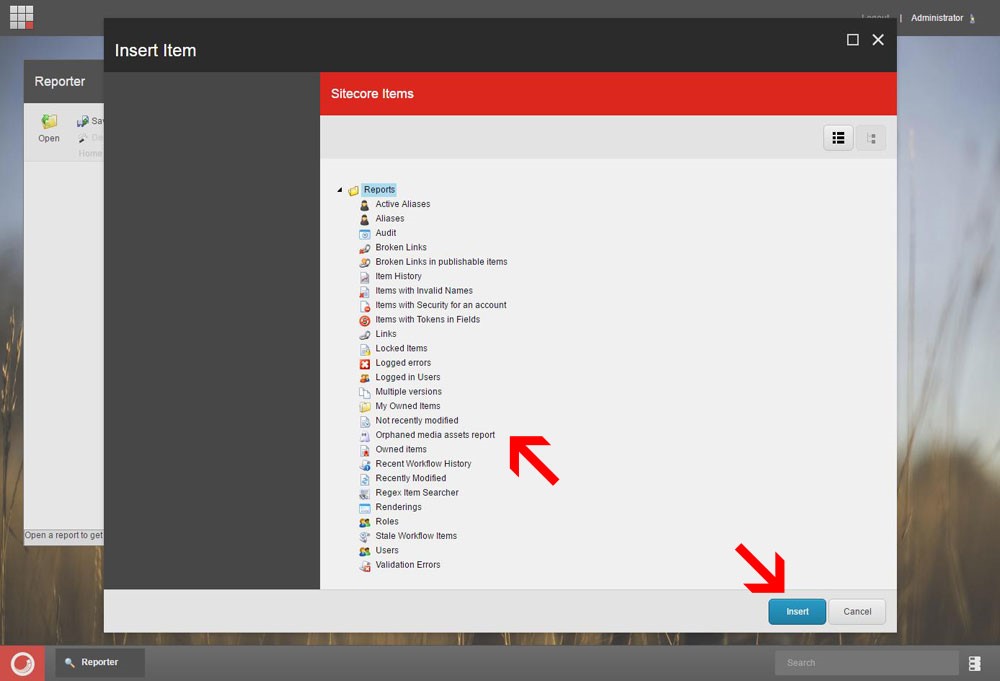
In the resulting page, you can choose to limit this report to a particular area of Sitecore.
In this post, we will check the Media Library. This is quite useful if you have many contributors uploading images or other large media, and you suspect that there are a lot of unused assets still in there. Click Run to execute this report.

You can now see all items in this particular section of the content tree that are not being used by Sitecore. Keep in mind you may have 3rd party sites linking to them, but otherwise you're free to delete what's not needed in order to clean up your content.
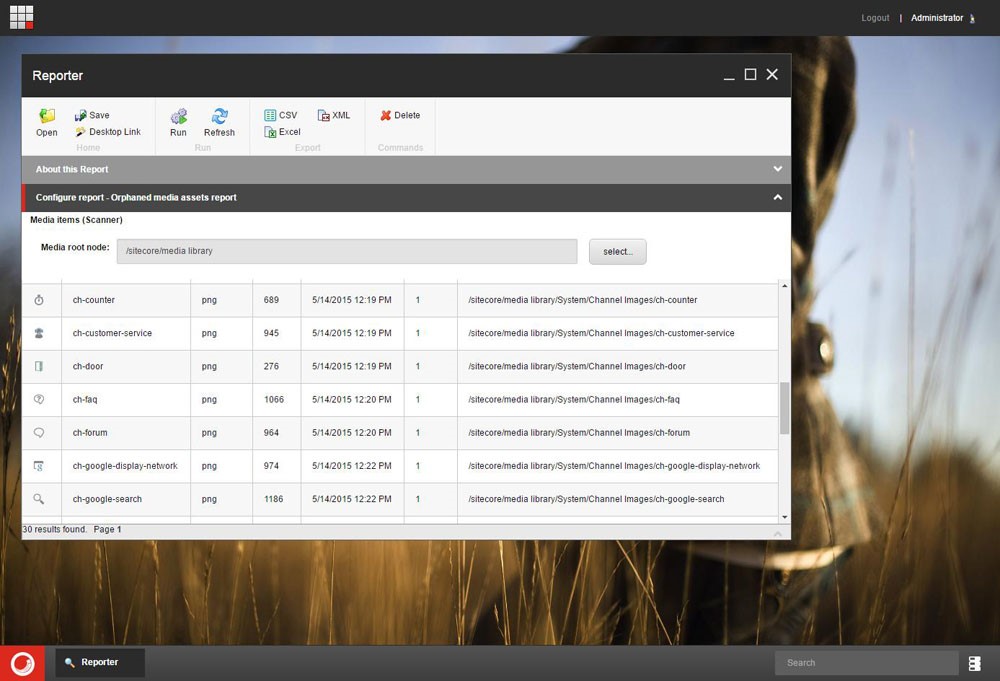
There are many other out-of-the-box reports that you will find useful in your day-to-day operations with Sitecore. Some of the most common ones by teams are:
- Broken Links – This report is an excellent maintenance tool for finding links that are broken in your application, and is especially useful for maintenance and SEO practices.
- Item History – This will show you who has modified an item in the event that you need to audit your content.
- Recently Modified – This report will summarize what has been modified in your application within a certain set timeframe -- excellent for reviewing changes in a content update practice.
- Not Recently Modified – Similar to above, you can select an area of content and see what has not been updated --- useful if you are in the middle of updating site content and want to ensure nothing is missed.
All of these reports are quite useful and I recommend using this Module for any Sitecore installation. You don't have to limit this Module's use to what you see here, since custom reports can be made to fit your needs. We'll cover that in the next article, “Building a custom report using Advanced System Reporter”.
--
Jason MacLean is a Senior Developer, writing about Sitecore development, implementation best practices, and all things WCMS. Drawing on his experience in UX/UI, graphic design, and branding, Jason is a strong advocate for developing with the user's goals in mind, and collaborates with cross-functional teams to produce technical solutions that can grow with his clients over time.